Configuration
Shift
Objective: User can Configure multiple shift from this section based on shift start time set here, Permit type is getting decided whether it is ‘General Work’ Or ‘Emergency Night Work’ Permit.
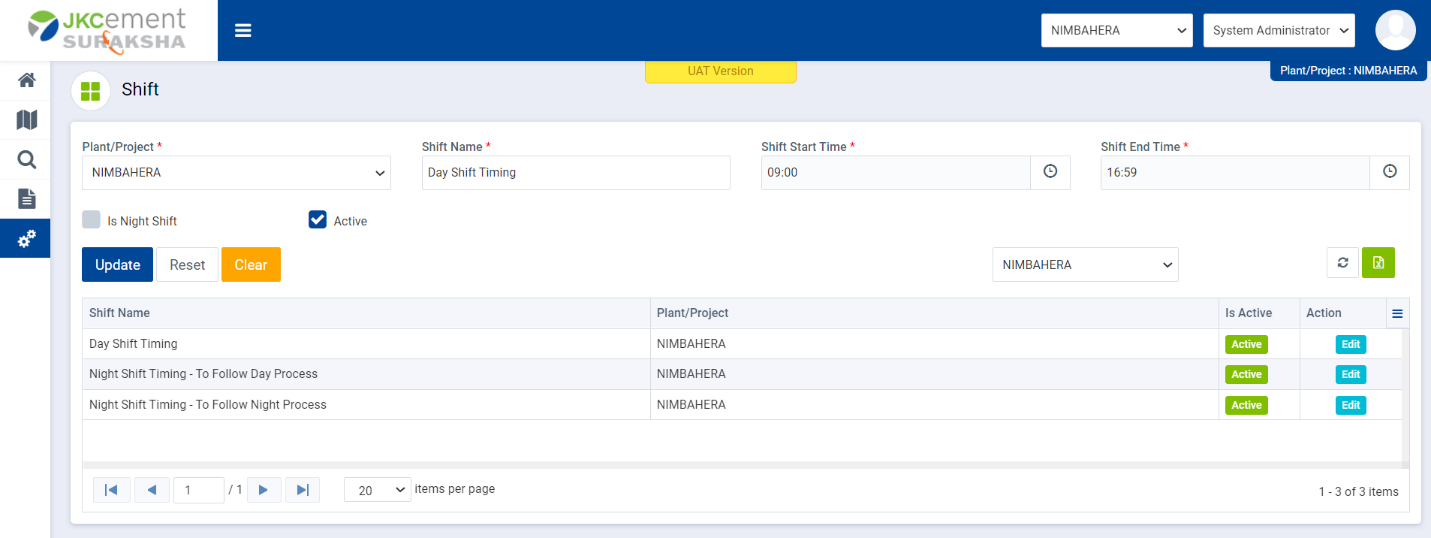
Image 1
- Select ‘Plant/Project’ name from Plant/Project drop down.
- Enter ‘Shift Name’ in the Shift Name text box field.
- Select ‘Shift Start Time’ & ‘Shift End Time’ in their respective fields.
- If admin wants to add any shift as a Night shift then he/she has to select ‘Is Night Shift’ checkbox.
- Within a plant/project, the system will restrict to only one shift being selected as night shift.
- Click on Reset button to clear all the entry fields.
- Click on ‘Save’ button to save ‘Shift’ details.
- Check/uncheck ‘Active’ checkbox to make added shift active/inactive.
- User can Edit/Update existing ‘Shift’ detail by clicking on edit button.
- User can export to excel, list of ‘Shift’ details by clicking on ‘Export’ icon.
- User can apply Plant wise filter for find particular ‘Shift’ detail from the available ‘Shift’ list in the grid area.